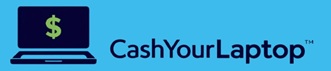-

Computer Depreciation by Brand
Computers are essential tools in our daily lives, whether for work, education, or entertainment.…
-

The Silent Thief: Understanding Technology Depreciation Rates and Their Impact
In today’s rapidly evolving world, technology has become an indispensable part of our personal…
-
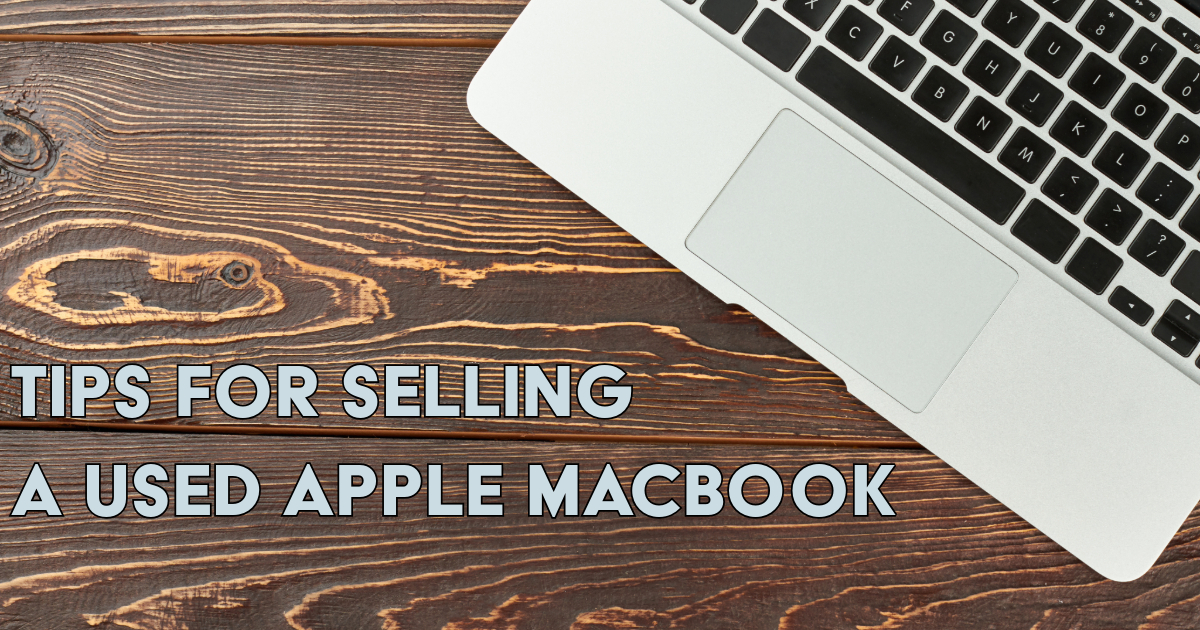
How to Prepare Your MacBook for Sale: a Step-by-Step Guide
Planning to sell your used MacBook? Whether you’re aiming for cashback or considering a…
Business
-

HP Spectre x360 Convertible Laptop Review
HP Spectre x360 Convertible Laptop Review Are you on the lookout for the best…
Spotlight
-
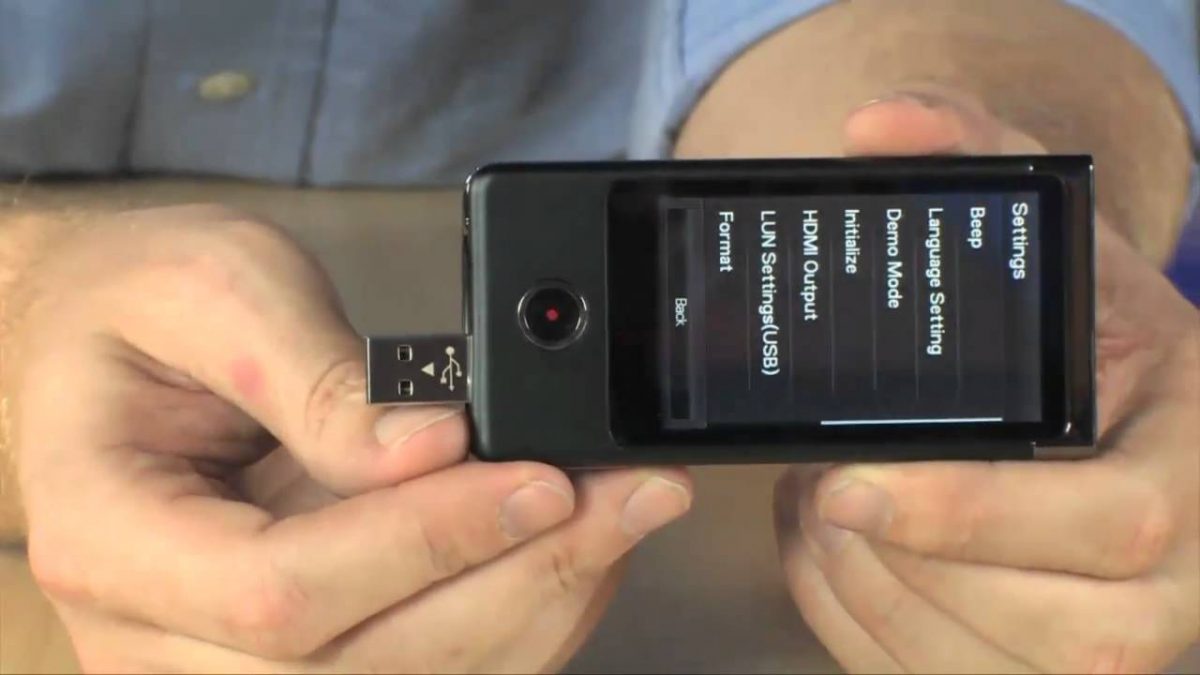
Holiday Gift Ideas for Techie Teens
Granting the needs and wishes of teenagers during the holidays can be challenging. Not…
-

Hidden Features of iOS 11 You May Not Know
You don’t need an iPhone 8 or an iPhone X to enjoy the newly…
-

The Best Gadget Stories of 2017
The year has brought us cutting-edge gadgets and sophisticated social platforms. It seemed like…
The Latest
-

Maximize Your Return, Minimize E-waste: Your Best Options for Selling a Used Laptop
The urge to upgrade to a newer, faster laptop is familiar in our tech-driven world. But before your old device gathers dust or contributes to the growing e-waste problem, consider…
-

Computer Depreciation by Brand
Computers are essential tools in our daily lives, whether for work, education, or entertainment. However, like all technology, they lose value over time due to wear and tear, technological advancements,…
-

The Silent Thief: Understanding Technology Depreciation Rates and Their Impact
In today’s rapidly evolving world, technology has become an indispensable part of our personal and professional lives. From the smartphones in our pockets to the complex machinery in industrial settings,…
-
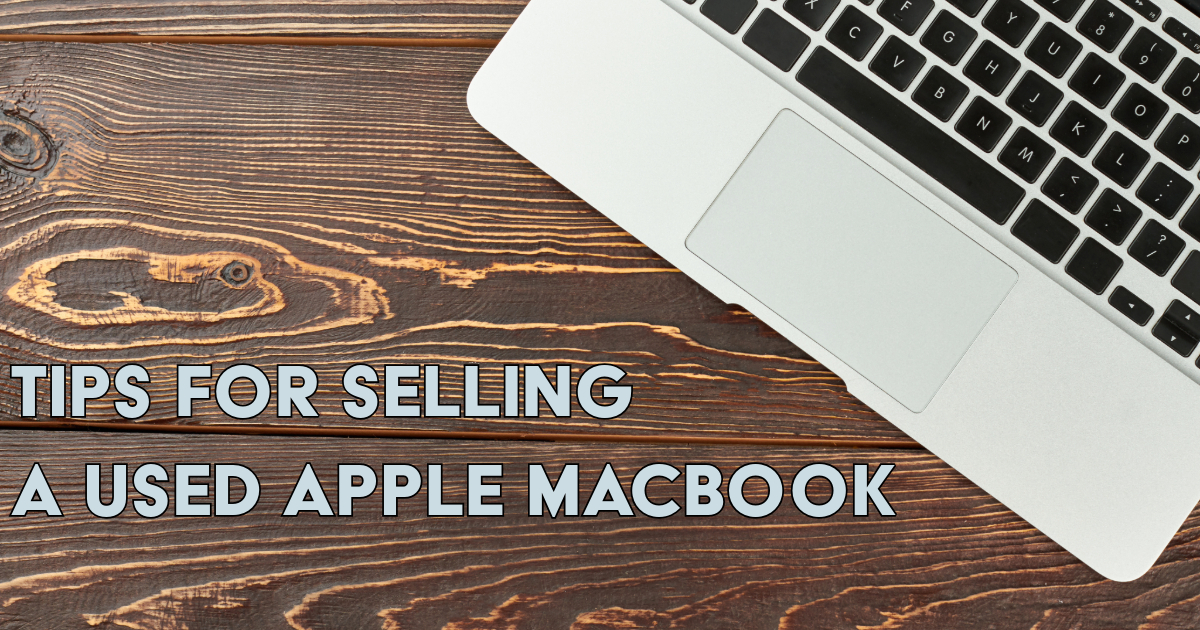
How to Prepare Your MacBook for Sale: a Step-by-Step Guide
Planning to sell your used MacBook? Whether you’re aiming for cashback or considering a trade-in for a newer model, proper preparation is key. This step ensures you get the best…
-

Laptop Buyback Near Me
Laptop buyback services are a fantastic option for responsibly recycling your gadget while recovering some of its residual value. So, if you have a dated computer sitting around and not…
-

How To Erase A MacBook Before Selling It
Before selling your used MacBook, make sure to wipe all your data stored on it. If you want to sell or trade-in your preowned MacBook, you will want to wipe…