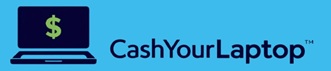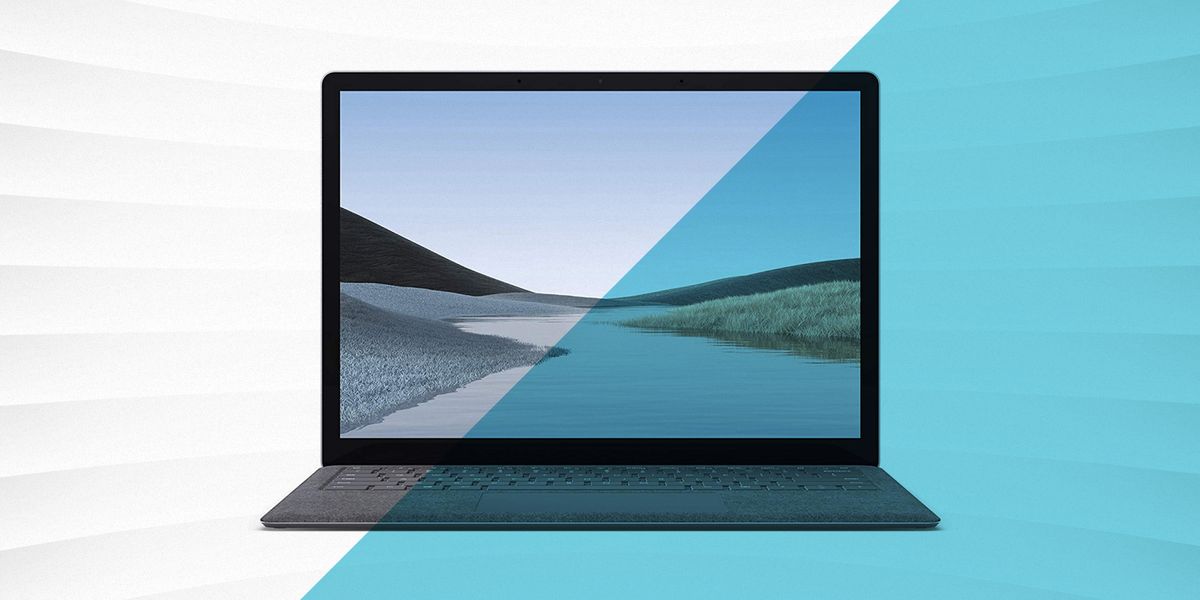Your cart is currently empty!

How to Prepare Your MacBook for Sale: a Step-by-Step Guide
Posted Date:

Planning to sell your used MacBook? Whether you’re aiming for cash or considering a trade-in for a newer one, proper preparation is essential. This ensures you get back the best value and protects your personal data. This comprehensive guide walks you through each essential step, from backing up your precious files to securely wiping your device clean. By following these steps, you’ll be ready to confidently sell your MacBook to a buyback service or through a trade-in program.
Back Up Your MacBook Data
Before you even think about factory resetting your MacBook, creating a complete backup is the most critical step. Imagine losing all your photos, videos, documents, and important files! As many users search “what to do before I sell my MacBook,” data backup consistently tops the list.
You have several reliable options for backing up your MacBook:
Time Machine: macOS’s built-in backup utility is user-friendly and highly effective. Connect an external hard drive and let Time Machine handle the rest.
iCloud: If you utilize iCloud, ensure your important files and settings are synced to the cloud. However, for a full system backup, Time Machine or an external drive is recommended.
External Hard Drive: For large files and a complete local backup, an external hard drive offers a straightforward solution. Simply copy your important folders and files.
H2: 2. Sign Out of Your Apple Services
To protect your privacy and ensure a smooth transition for the new owner, it’s vital to sign out of all your Apple accounts on your MacBook.
H3: Sign Out of iTunes (Apple Music)
Open the iTunes or Apple Music application.
In the menu bar, click Account.
Select Authorizations.
Click Deauthorize This Computer.
Enter your Apple ID and password when prompted.
Click Deauthorize to confirm.
H3: Sign Out of iCloud
The process varies slightly depending on your macOS version:
macOS Catalina or later:
Click the Apple menu () in the top-left corner.
Select System Preferences.
Click Apple ID.
In the sidebar, select Overview.
Click Sign Out.
Earlier macOS versions:
Click the Apple menu ().
Select System Preferences.
Click iCloud.
Click Sign Out.
You’ll be asked if you want to keep a copy of your iCloud data on the MacBook. Click “Yes” as you’ve already created a full backup. Your data remains safely stored in iCloud and accessible on your other devices.
H3: Sign Out of iMessage
Open the Messages application.
In the menu bar, click Messages.
Select Preferences.
Click the iMessage tab.
Click Sign Out.
H2: 3. Reset NVRAM/PRAM
Resetting the NVRAM (Non-Volatile Random-Access Memory) or PRAM (Parameter RAM) can resolve certain system issues and clear user settings.
Shut down your MacBook completely.
Turn it on and immediately press and hold these four keys simultaneously: Option (⌥), Command (⌘), P, and R.
Hold these keys for approximately 20 seconds. During this time, your MacBook might appear to restart.
Release all four keys.
H2: 4. Unpair Bluetooth Devices
While optional, unpairing Bluetooth devices is a good practice before selling your MacBook. This prevents accidental connections or interference for the new owner and allows you to easily use your accessories with your next device. This is especially relevant if you’ve connected devices like AirPods or wireless mice.
To unpair a Bluetooth device:
Click the Apple menu ().
Select System Preferences.
Click Bluetooth.
Locate the device you want to unpair.
Click the “X” (remove) button next to the device name.
Confirm that you want to remove the device.
H2: 5. Erase Your MacBook and Reinstall macOS (Factory Reset)
This is the final and movvvst crucial step to ensure your personal data is completely removed before you sell your MacBook. Performing a factory reset will restore your MacBook to its original settings.
The easiest way to do this is through Disk Utility. For a detailed guide, we recommend reading our article on [link to your article on how to erase a MacBook].
H2: Final Thoughts: Selling Your Used MacBook with Confidence
By following these steps, you’ve thoroughly prepared your used MacBook for sale, maximizing its value and safeguarding your personal information. Now, you’re ready to find the best platform to sell your MacBook.
If you’re looking for a quick and hassle-free sale with fast payouts, consider a MacBook buyback service like [link to Gadget Salvation]. For those looking to upgrade, explore MacBook trade-in programs offered by manufacturers. Check their websites to see if your device is eligible.